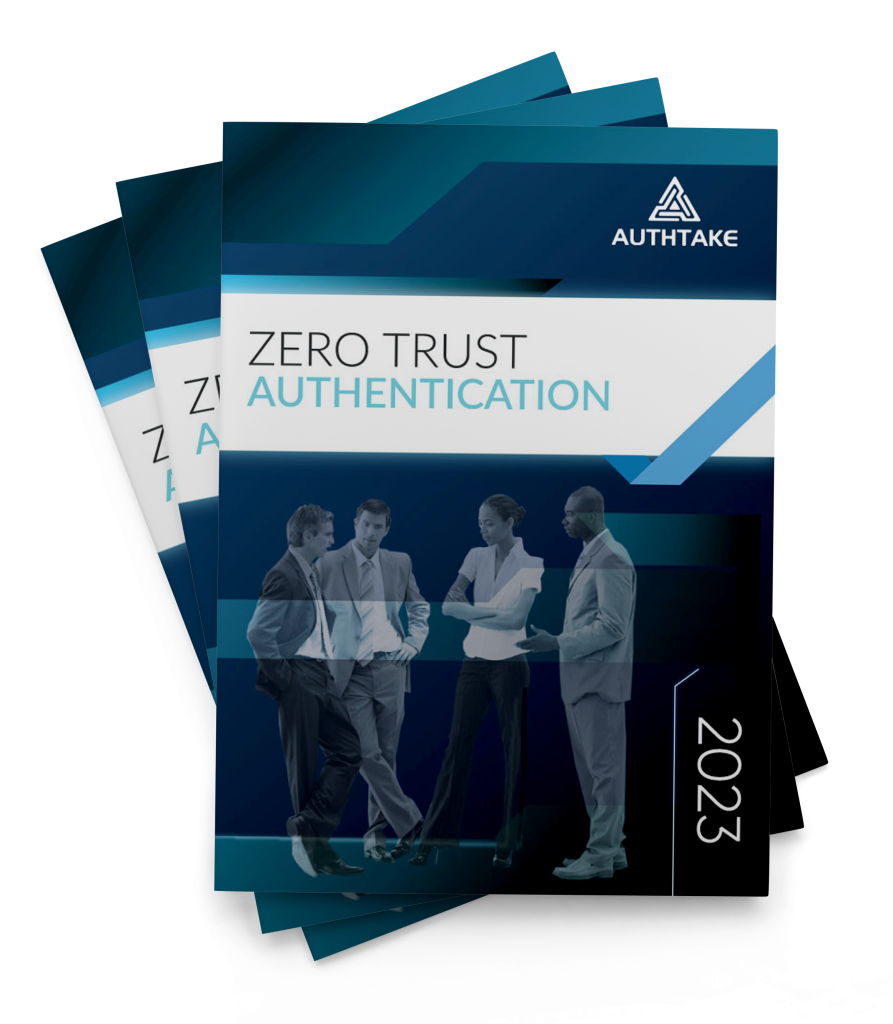PassKiosk Self-Service Password Reset
Self-service password reset is a feature that allows users to reset or change their passwords without the need for assistance from an IT helpdesk or administrator.
It empowers users to manage their passwords independently, saving time and reducing the burden on IT support.
In this e-book, you will learn:
-
What is PassKiosk Self-Service Password Reset?
-
General Features of PassKiosk Self-Service Password Reset
-
How to Use What is PassKiosk Self-Service?
-
Use for Help Desk
PassKiosk Self-Service Password Reset
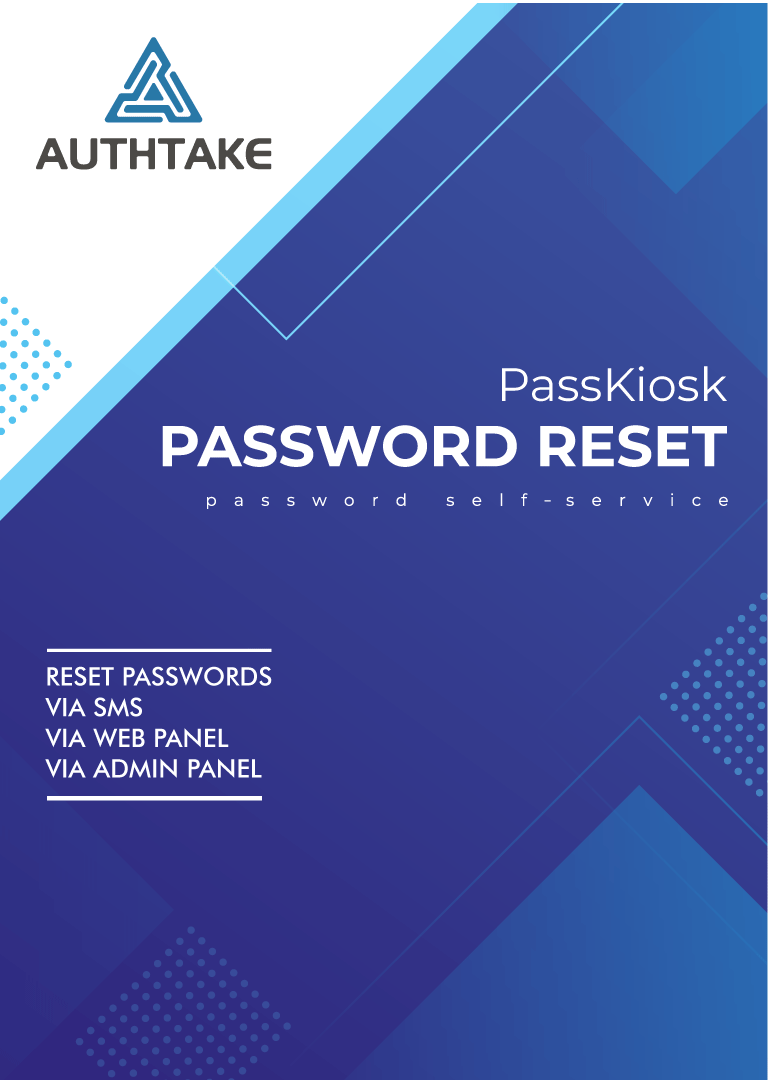
Self-service password reset is a feature that allows users to reset or change their passwords without the need for assistance from an IT helpdesk or administrator.
It empowers users to manage their passwords independently, saving time and reducing the burden on IT support.
In this e-book, you will learn:
-
What is PassKiosk Self-Service Password Reset?
-
General Features of PassKiosk Self-Service Password Reset
-
How to Use What is PassKiosk Self-Service?
-
Use for Help Desk

You Don't Need Helpdesk For Password Reset
Without the need for a help desk, AuthTake PassKiosk enables users to perform their operations such as password reset or unlocked account by themselves via SMS and web panel. It also enables IT administrators and help desk staff to open users’ locked accounts and reset their passwords. Through the PassKiosk portal, you can provide relevant users with their name, username and phone number information. In case of changing the password, the new password is sent to the user’s phone via SMS. In the meantime, the help desk person will never be able to see the new password. PassKiosk, Self Service Password Reset solution enables users to perform password transactions themselves, as well as allow authorized IT specialists or help desk personnel to perform transactions related to users’ passwords when needed.
AuhTake PassKisok reduces help desk costs by 30%.


How to Use PassKiosk?
1. No matter where the users are, they can unlock the account and reset their password by writing and sending a “password” to the number determined by the institution via SMS.
2. They can also reset their password / unlock account clicking on the “forgot my password” option on the user web panel;
• By answering the security question it has determined
• By entering the verification code sent to your phone,
• By creating a one-time password from the AuthTake mobile app.
While only one of the mentioned methods can be used in password resetting, both of these methods can be used together to increase the security level.
– Try 30 days for free.
– Cancel anytime.